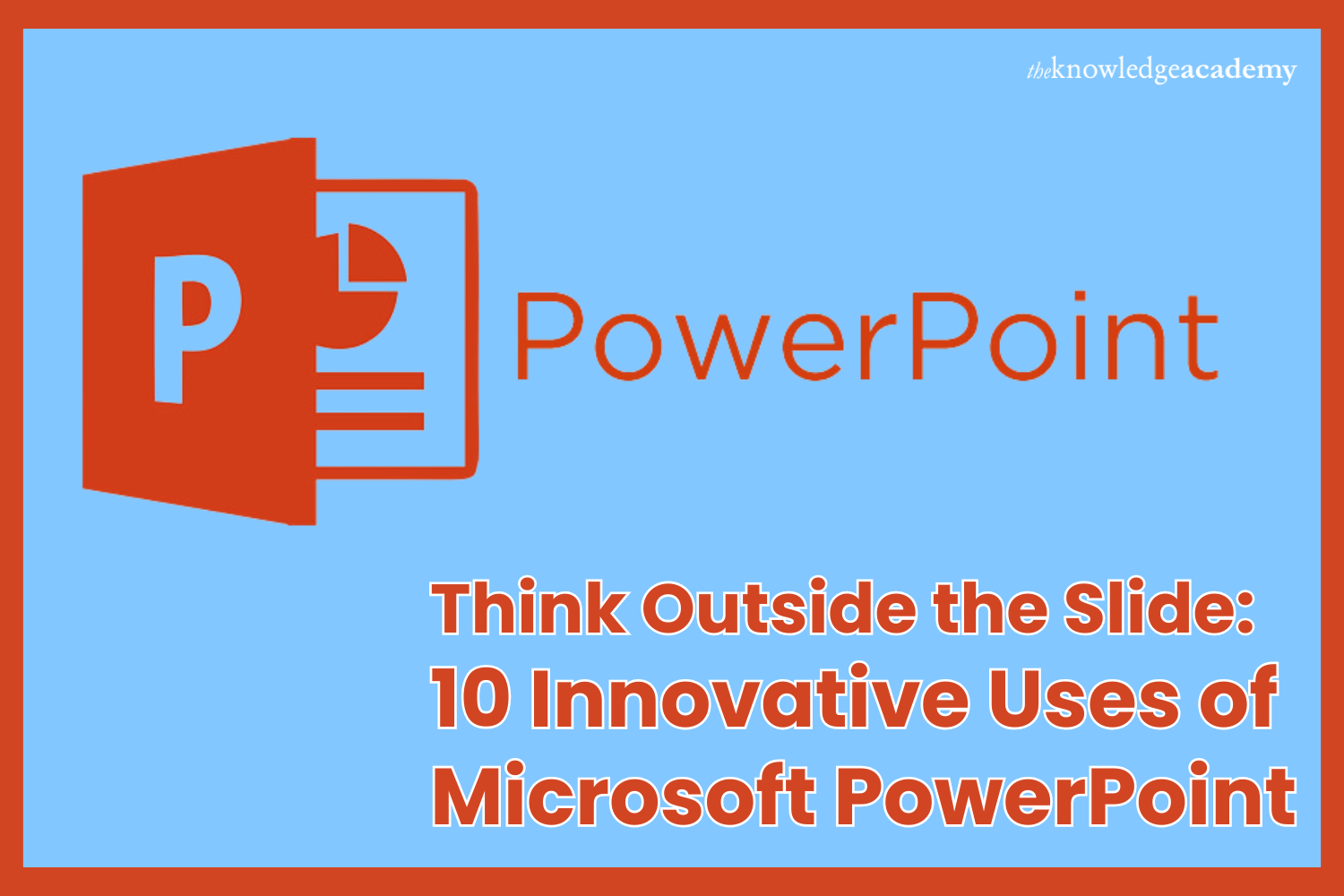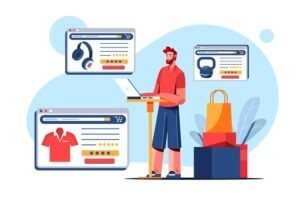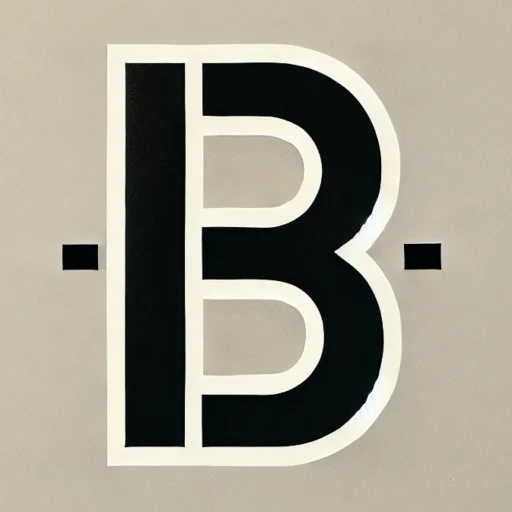Have you ever wondered if Microsoft PowerPoint could do more than create slides for presentations? PowerPoint has evolved into a versatile tool capable of much more than you know. Whether exploring a Microsoft PowerPoint Course or simply curious about how to use PowerPoint more creatively, this blog will open your eyes to the possibilities.
Let’s dive into ten innovative ways How to Use PowerPoint that go beyond traditional presentations.
Table of Contents
- Understanding the Different Uses of PowerPoint
- Conclusion
Understanding the Different Uses of PowerPoint
Below are ten ways to use PowerPoint that inspire you to think outside the slide:
1. Transform PowerPoint into a Graphic Design Tool: Did you know PowerPoint can be your tool for creating stunning designs? PowerPoint offers many tools to create professional designs in minutes, from posters and business cards to social media graphics. Use its Shapes, SmartArt, and Picture Formatting features to layer images, align objects, and add stunning visual effects. Once you are done, export your design as a high-resolution image or PDF for printing or online sharing.
2. Create Interactive E-Learning Modules: PowerPoint can be transformed into an e-learning platform with creativity. You can design interactive courses or tutorials by incorporating hyperlinks, action buttons, and trigger-based animations. Marketing teams and content creators can also use this to visualise campaigns or create dynamic client presentations. For example, “Next” buttons can guide viewers, while quizzes or clickable elements enhance engagement.
3. Develop Storyboards for Creative Projects: Are you working on a film, video, or animation project? The slide-by-slide structure of PowerPoint makes it an excellent tool for storyboarding. Marketing teams and content creators can also benefit by using it to visualise campaigns, such as social media strategies, video scripts, or advertisements. Adding images, sketches, and notes allows for clear communication of ideas and easy adjustments. This approach ensures a cohesive flow and helps present concepts effectively to clients or stakeholders without requiring specialised tools.
4. Design Data-Driven Infographics: Turning complex data into an engaging infographic can save you time and effort. The Chart, SmartArt, and Icons features of PowerPoint allow you to represent information visually. For instance, you can create colourful pie charts, dynamic flowcharts, or timeline graphics that break down dense data into digestible formats. These can be shared in reports or as standalone marketing materials.
5. Build Stunning Photo and Video Slideshows: Need to create a heartfelt tribute for a wedding or corporate celebration? The multimedia capabilities of PowerPoint enable you to design memorable slideshows. Use transitions like Fade or Morph to create smooth animations between slides. Add background music or voiceovers to enrich the emotional impact. You can even export the slideshow as a video to share it online or at events.
6. Prototype Websites or Apps: PowerPoint is a hidden gem for prototyping digital projects. You can use its gridlines, alignment tools, and linking features to design mock-ups for websites or mobile apps. By linking slides, you can create buttons, menus, and interactive elements to simulate navigation. It is a cost-effective way to test your ideas and get feedback from clients or team members before diving into development.
7. Create Custom Animations and GIFs: PowerPoint is not just for static presentations. It is a fantastic tool for animation. You can add layers of effects like Fly In or Fade to the Animation Pane to create dynamic visuals. You can use these pictures on websites, in emails, or on social media by saving them as GIFs. This is a quick and easy way for companies to make content with their name that stands out.
8. Use PowerPoint as a Digital Whiteboard: PowerPoint has features similar to whiteboards that can help with remote meetings and planning sessions. Open a blank slide and use tools like Freeform Shapes, Text Annotations, or the Draw Tab to sketch ideas or diagrams in real time. Cloud integration lets your team collaborate on the same slide deck, making virtual brainstorming more interactive.
9. Design Professional Resumes and Portfolios: A CV designed in PowerPoint will stand out in a sea of text-based resumes. Use professional templates or create a custom layout to highlight your achievements. Add icons, timelines, and charts to visualise your experience and skills. Send it as a PDF or a shared link to impress potential employers. PowerPoint can be used creatively by designers or photographers to create interactive portfolios highlighting their work.
10. Make Educational Flashcards: For learners and educators, flashcards are a tried-and-true method of learning. PowerPoint lets you quickly create digital flashcards. Use a slide for the question and link it to the answer on the next slide. Add graphics, animations, or sound effects to make them more attractive. Once completed, you may print them for offline reading or exhibit them as slideshows.
Conclusion
Each of these ideas shows that PowerPoint is more than a presentation tool. It is a creative solution for professionals, learners, and educators alike. Thinking outside the slide saves time and simplifies your work, whether for business or personal projects.
Ready to harness the full potential of PowerPoint? The Knowledge Academy offers free resources to help you master this versatile tool.